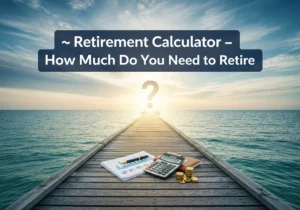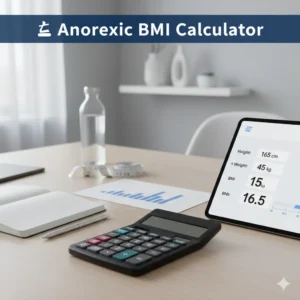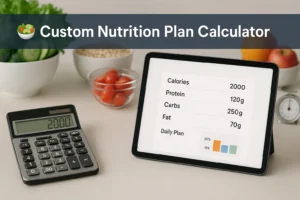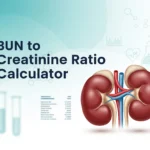CSV to JSON Converter | Free 100%
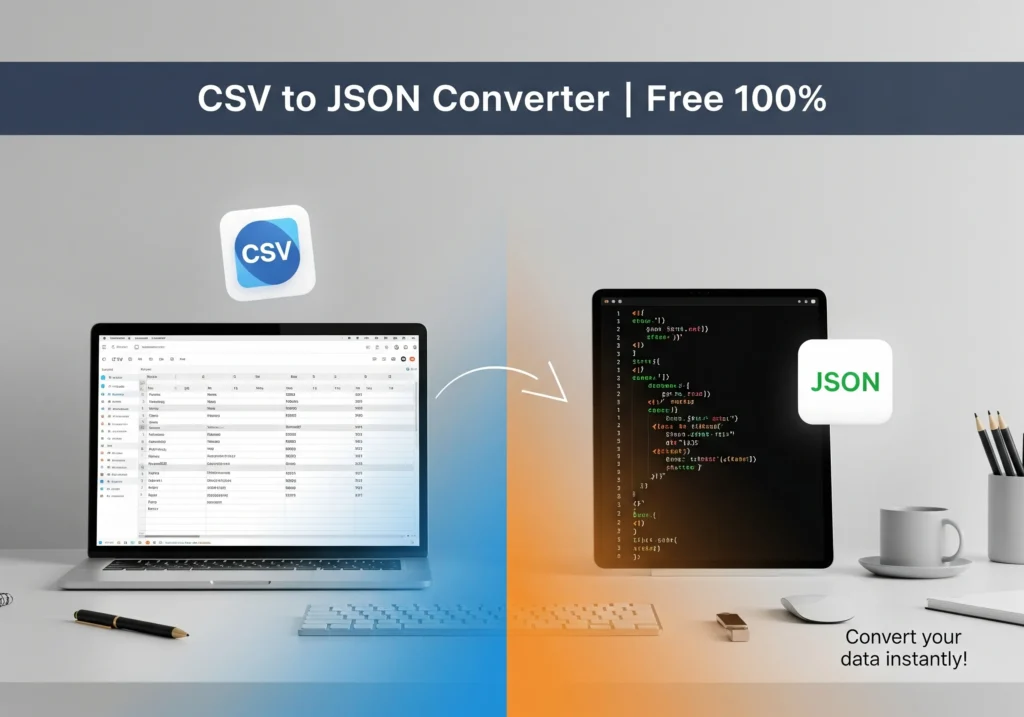
CSV to JSON Converter
CSV to JSON Converter | Free 100%
Imagine this: you’ve just downloaded a big data file from Excel or Google Sheets. It’s in CSV format — lots of rows and columns separated by commas. But the tool you need to upload into only accepts JSON. Now you’re stuck copying and pasting, trying to reformat manually. Frustrating, right?
That’s exactly where a CSV to JSON Converter helps. In seconds, it takes a plain spreadsheet-style CSV file and turns it into structured JSON that’s ready for APIs, apps, or databases. No coding, no messy formulas — just clean, reliable conversion.
Why CSV to JSON Conversion Matters
CSV (Comma-Separated Values) is great for humans. It’s easy to open in Excel, quick to scan, and simple to edit. But JSON (JavaScript Object Notation) is what most apps, APIs, and modern software tools actually understand.
If you work with:
- Developers (who need structured data for apps),
- Businesses (who use APIs and web services),
- Data analysts (who import into tools like MongoDB or Elasticsearch),
…you’ll find JSON is the preferred format. Having a reliable free converter saves hours of manual formatting, prevents errors, and makes your data immediately usable.
What You Need to Enter
Most CSV to JSON converters are simple. They usually ask for:
- CSV file or pasted text: The data you want to convert.
- Delimiter choice: Comma , is default, but some files use semicolon ; or tab.
- Header row: Decide if the first row should be used as keys in JSON.
- Output format: Choose between a JSON array ([ {…}, {…} ]) or line-by-line JSON (NDJSON).
How the Conversion Works
Here’s what happens behind the scenes:
- Read the CSV file. The tool checks for commas, semicolons, or tabs to split columns.
- Use headers as keys. If the first row has “Name, Email, Age,” those become the keys for your JSON objects.
- Map each row. Every row in the CSV turns into a new JSON object.
- Clean the data. Quoted text, extra spaces, or special characters get handled properly.
- Output JSON. The tool shows you the final JSON, ready to copy or download.
Example: CSV → JSON
Let’s say your CSV looks like this:
id,name,email,age
1,Jane Doe,jane@example.com,34
2,John Smith,john@example.com,28
The converter will output:
[
{“id”: “1”, “name”: “Jane Doe”, “email”: “jane@example.com”, “age”: “34”},
{“id”: “2”, “name”: “John Smith”, “email”: “john@example.com”, “age”: “28”}
]
Extra Features You Might Like
Some advanced converters add options such as:
- Pretty-printing: Indent JSON for readability.
- Compact mode: One-line JSON for APIs.
- Type detection: Convert “42” into a number, “true/false” into booleans.
- Custom keys: If your CSV has no header row, you can add your own.
- Privacy mode: Convert everything locally so your data never leaves your computer.
❓ FAQs
column1, column2, or let you add custom names.