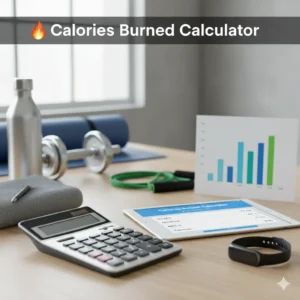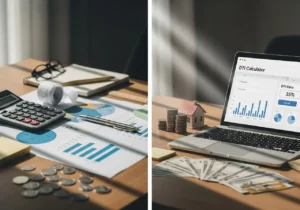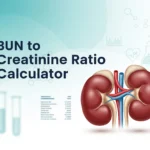Study Time Estimator – Homework Planner

📘 Homework Time Planner
📋 Assignment Table
| # | Subject | Description | Difficulty | Time (min) | Remove |
|---|
Study Time Estimator – Homework Planner
Imagine it’s Sunday evening. You’ve got math problems, a history essay, and some science reading all due tomorrow. The big question is: “How long will this take me?” That’s where a Study Time Estimator (Homework Planner) helps. It doesn’t just guess—it calculates a realistic schedule based on subject, difficulty, and assignment type. This way, you know exactly how much time to set aside and can avoid last-minute stress.
Why a Study Time Planner Matters
Time management is one of the hardest parts of studying. Students often:
- Underestimate how long a task will take (leading to late nights).
- Spend too much time on one subject and not enough on another.
- Forget to plan breaks or balance workload.
A homework time calculator gives structure. Instead of vague guesses, it creates a clear roadmap for your evening or week. That means less stress, better balance, and higher-quality work.
What You Enter in the Planner
To get an accurate study time estimate, you’ll usually provide four details:
- Subject – e.g., Math, English, Science.
- Difficulty – Easy, Medium, or Hard (or a numeric scale like 1–5).
- Assignment Type – Reading, Essay, Problem-Solving, Project.
- Time (minutes) – Either suggested by the system or adjusted by you.
The planner then builds an assignment table so you can see your whole workload in one place.
How the Estimator Works
- Select Subject – Choose the subject you’re working on.
- Pick Difficulty – A harder subject/assignment usually requires more time. For example, a tough math set might take twice as long as easy vocabulary practice.
- Add Assignment – Describe or label the task (e.g., “Chapter 5 Problems” or “Essay Draft”).
- Assign Time – The calculator either estimates based on difficulty or lets you enter your own minutes.
- Build Table – Each task appears in a list with total minutes calculated.
- See Totals – At the bottom, the planner shows total homework time for the day or week.
Example
Let’s say you have three assignments:
- Math Problems – Hard – 45 min
- English Essay Draft – Medium – 60 min
- Science Reading – Easy – 30 min
The table would show:
| Subject | Difficulty | Assignment | Time (min) |
| Math | Hard | Chapter 5 Set | 45 |
| English | Medium | Essay Draft | 60 |
| Science | Easy | Read Chapter 3 | 30 |
Total Study Time = 135 minutes (2 hrs 15 min)
Now you know exactly how much time to block off.